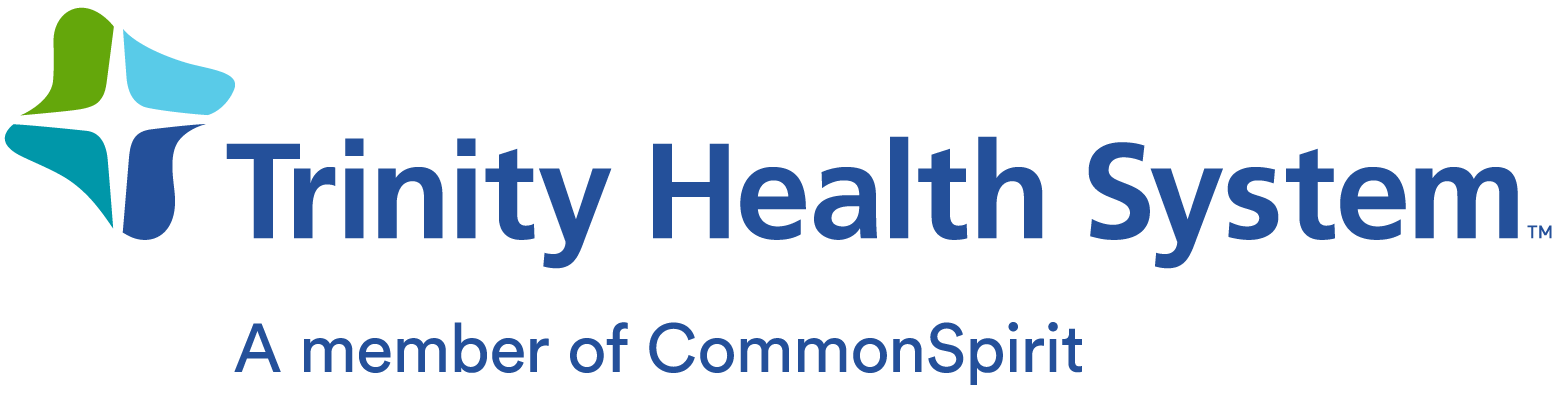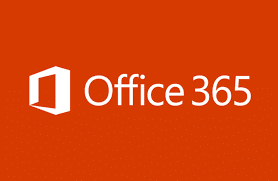Overall Project
1. Why are we making this change?
Microsoft Office 365 will make it easier to work and collaborate across CHI since we’ll all be
using the same cloud-based email, calendars and contact applications. Plus, we’ll be able to use
the most advanced online versions of Office (featuring Word, Excel, PowerPoint and OneNote),
OneDrive cloud-based storage and Skype for Business for instant messaging, online meetings
and other features. And if that’s not enough, the move to Office 365 will also save CHI $53
million over five years.
2. Why Office 365?
It is a proven solution and will allow us to achieve savings and efficiencies while using Microsoft
programs that most of us know and use daily.
3. What Office 365 applications are being implemented?
We will initially focus on Outlook (email, calendar, contacts) and making Skype for Business and
Office online consistently available across the enterprise. OneDrive for Business cloud-based
storage will also be available to all of us.
4. What Office 365 applications are NOT being implemented? Why?
We won’t implement Sway, Delve, SharePoint, Video, Docs.com and Yammer because our
highest priority right now is to unify CHI on a single Outlook platform for email, calendar and
contacts. Because Live Meeting is an aging program, we are also using this opportunity to
provide Skype for Business enterprise-wide. We will explore introducing additional Office 365
features in the future.
5. What is the cost saving for CHI?
The transition to Office 365 will provide $53 million of cost reductions for CHI over five years
which will be a significant financial benefit.
6. How is Office 365 going to help me and make my job easier?
The move to Office 365 is intended to make it easier to work and collaborate with everyone
using the same version of email and calendars, as well as be able to use the most advanced
versions of Office online, cloud-based OneDrive for Business storage and Skype for Business for
instant messaging, online meetings and other features.
With Office 365, you’ll never see the “your mailbox is full” message as you’ll never run out of
room for emails. Working on Office 365 on the web, you can share documents with coworkers
and collaborate more easily. Plus, file storage in OneDrive will be huge – 1TB per user with
capacity to store files up to 2GB in size.
The transition to Office 365 includes support for everyone and limited training since most of us
rely on Microsoft products today. Users can rely on online educational materials, including
videos.
7. How does this align with our Living Our Mission Measures?
The Office 365 project will not only make it easier for us to work together within markets and
across our system, but it will also save us money. Today, it’s difficult for CHI team members to
set up appointments, manage calendars and email one another, leading to frustration and lost
productivity. So, this effort lines up with both our Employee Engagement and Operating EBIDA
Living Our Mission measures.
8. What other large health care organizations use Office 365?
Thousands of health care organizations use Office 365 – it’s a proven solution. This includes
more than 800 in Washington, 1,600 in Texas, 550 in Colorado, 500 in Tennessee, 280 in
Kentucky, 180 in Nebraska, 150 in Arkansas and 60 in North Dakota. Within CHI, Centura, based
in Colorado, uses Office 365 extensively.
9. How many people use Office 365?
Microsoft reports it has more than 70 million active Office 365 users. There are more than 1.2
billion users of Office on the planet.
10. Will Office 365 be the standard for the national offices and all market-based organizations, so
we can work together most efficiently?
Yes, when we complete the migration to Office 365.
11. What is the schedule?
In early 2017 we started migrating users who work in CHI Health’s legacy Alegent facilities in
Nebraska. We will migrate users in waves throughout then next few years.
12. What is the plan for adopting additional Office 365 features that aren’t part of this first phase?
Depending upon available funding and organizational need, future phases may include broader
adoption of Office 365 capabilities to improve how we work together. A schedule or framework
for future phases has not been determined at this time.
13. Where can I find resources and updates regarding Office 365?
The CHI Microsoft Office 365 Central section of InsideCHI contains training material, pathways of
support, FAQs, announcements, and general information. Many markets will also include
information on their local intranet sites. We will also be providing information in our weekly communications as we move forward.
Training
1. What kind of training will be offered to help us make the transition to Office 365?
Only limited training will be required since most of us rely on Microsoft products today. Specific
training for using Office 365 on the web is available on InsideCHI (many markets will also
provide the information on their local intranet sites). Training for working with Office 365 on
the web will include information about Outlook, Office (Word, Excel, PowerPoint) Skype for
Business, OneDrive and Mobile.
2. What is an Office 365 Champion?
Some markets may decide to invite some employees to serve as Office 365 Champions for their
transition. The Champions will receive information prior to migration so they can help guide
their co-workers to available training and support resources during go-live. They will also
provide feedback about how the system works and the training resources available. Champions
are an optional approach that each market will decide whether to use.For more information, visit the training section of CHI Microsoft Office 365 Central.
Technology
1. What is cloud technology?
“The cloud” is a server or network of servers that securely host data off site with 99.9%
availability. For example, today when you create or send an email, it is saved to the CHI
network. In our case, the Microsoft cloud will host our email (through Outlook), files that users
move to OneDrive, and Office online applications (Word, Excel, PowerPoint and OneNote) and
Skype for Business. If you’ve ever saved information on Pinterest, worked in Dropbox or saved
your pictures to Instagram, you have experience working in the cloud.
2. Will Office 365 work on our current browser(s)? Will this fix our browser upgrade issues?
The adoption of Office 365 as well as other ITS initiatives requires that we upgrade most or all
browsers to Internet Explorer 11 (IE11) for everyone who uses Windows 7 or later. This will be
completed in time for successful implementations across the country. IE11 is “backwards
compatible” for many other applications in use at CHI. It is being rigorously tested before
updates are made. Those working on older versions of Windows will be updated to a more
recent version of Firefox which also works with Office 365.
3. What happens if the cloud goes down? Should I be creating a backup?
The cloud includes three copies of your data in three different locations. This way no single
major event can take down the entire service so you don’t need to worry about creating a
backup.
4. Will my work email address change due to Office 365?
No.
5. CHI has different email addresses representing various health care systems. Will we all get
onto one email domain any time soon?
This may be explored for implementation at another time but it’s not in the current Office 365
project scope.
Applications – General Questions
1. How much storage space do I get with my Office 365 account?
Every user will have a 50GB mailbox with Office 365. That’s the equivalent of approximately 5
million 1.5 page emails! We’ll also and 1TB of storage on OneDrive for Business which could
accommodate 85 million pages of Word documents or more than 200,000 MP3 songs. This
expanded mailbox size applies whether you work from your desktop email (those currently on
Outlook 2010, 2013, 2016) or from Outlook on the web. Plus, all your new email will be archived
online going forward so you won’t have to worry about PST files anymore (current PST files will
not migrate to the cloud though they can be imported to the web version of Outlook).
2. What will be the difference between desktop versions and Office 365 on the web?
Office 365 on the web includes the most recent version of Outlook (email, calendar, contacts)
and Office featuring the latest versions of the applications you’re familiar with like Word,
PowerPoint and Excel. Office 365 on the web will always be the most recent version because it’s
regularly updated. You will also be able to store and share files in the cloud with OneDrive for
Business; files on the network will not be synced with OneDrive – you must upload files to
OneDrive for Business to store, share or collaborate.
Note that if you are a “power user” with lots of macros and formulas created in Excel, you may
find that the Excel Office application on the web lacks the sophistication of your desktop
version. But for most users, the online applications will work well.
3. Are documents created using the online versions of Office “backward compatible” to those
using older versions of Outlook or Office?
Yes.
4. Is the storage capacity for documents and email really unlimited?
Every user will have a 50GB mailbox with Office 365. That’s the equivalent of approximately 5
million 1.5 page emails! Plus, all your email will be archived online so you won’t have to worry
about PST files anymore. In addition, OneDrive for Business will offer 1TB per user with a
maximum of 2G file size. This would accommodate 85 million pages of Word documents or
more than 200,000 MP3 songs.
For more information, visit the training section of CHI Microsoft Office 365 Central.
Outlook
1. I’ve put the emails I need to keep into personal folders—and, in fact, doing so was encouraged
by CHI to help with storage problems/costs. Does Office 365 have something similar? Will all
my personal folders be migrated over at the same time Office 365 is introduced?
Any email folders you have created within Outlook will be migrated to the cloud and remain
available on your desktop as well as when you use Office 365 on the web. Archived PST files will
not be migrated, but you can still access them with your desktop Outlook application. As well,
you can also import your PST files into the Outlook on the web and then they’ll be available
there as well as on your mobile devices if needed.
2. How will those who are delegated calendar and/or email access work with those they
support? What will change from our current systems?
Nothing changes with delegated access to calendars, email or contacts for those using Outlook
2010 and up. For those using Outlook 2003 or 2007, you’ll be required to use Outlook via Office
365 on the web and it is still possible to provide delegated support. Check the “How to use
Office 365 on the web” training resources on InsideCHI for more details.
3. What happens to the emails that I have archived in Outlook Email? Will they be moved to
Office 365 automatically?
See below for specific descriptions of how your archived emails will work based on the version
of Outlook you are currently using.
4. How can I determine what version of Outlook I’m currently working on?
• Start Outlook
• On the top navigation bar, select Help and click About Microsoft Office Outlook option in
the dropdown list. Your Outlook version will be displayed on the page.
Or
• If you do not have a Help menu on your navigation bar, select File in the top left hand
corner of the navigation bar. You will see either a Help or Select Office Account option in
the dropdown list. Select the available option. If you have the Select Office Account option,
you will also need to click About Microsoft Outlook to access your Outlook version
information.
5. What do I need to do if I’m an owner of an email distribution list? What changes for me?
Your existing email distribution lists will continue to work as they do now.
6. What happens to the meetings and events I have in Outlook Calendar on my desktop? Will
they be in the Outlook application in Office 365 on the web?
Your meetings and events you have set up in Outlook will appear in Office 365 on the web.
7. Can I communicate with patients via the Outlook application in Office 365 on the web?
You can communicate with patients via email using the Outlook application in Office 365 on the
web just as you would using your desktop computer. It’s safe, secure and HIPPA compliant. All
the same privacy guidelines apply when using Office 365.
For more information, visit the Outlook Web App training section of CHI Microsoft Office 365 Central.